Customizing Your iPhone: Ringtone Creation with 3uTools
3uTools Ringtones – Your iPhone is more than a device; it’s an extension of your personality. One of the best ways to make it truly yours is by customizing your ringtones. Forget the generic tones; let’s embark on a creative journey using 3uTools, your gateway to personalized soundscapes.
The standard ringtones on your iPhone might get the job done, but they lack that personal touch. 3uTools changes the game by putting the power of customization in your hands. In this guide, we’ll explore how to create and customize ringtones using 3uTools. Get ready to make your iPhone sound uniquely yours!
Why Customize Your Ringtone?
Your ringtone is like your phone’s signature tune. It’s the sound that announces your calls, messages, and notifications. Customizing it adds a personal flair to your device, making it stand out in a sea of default tones. Plus, who wouldn’t want to smile every time their favorite song starts playing?
Getting Started with 3uTools
First things first, download and install 3uTools on your computer. Once you’ve connected your iPhone, launch the app. The user-friendly interface welcomes you, ready to transform your device’s sound profile.
Exploring the Ringtone Section
In 3uTools, head over to the “Toolbox” section, and you’ll find the “Ringtone Maker.” This is where the magic happens. Click on it, and you’re on your way to creating a symphony of your own.
Importing Your Music
Select your favorite track from your music library. It could be the latest chart-topper or a classic that never gets old. 3uTools allows you to choose the segment of the song you want as your ringtone, so pick that catchy chorus or the instrumental break that gives you chills.
Trimming and Editing
Once you’ve imported your chosen track, 3uTools lets you trim it down to the perfect length. Want just the chorus? No problem. Adjust the start and end points until you have the ideal snippet. The visual representation of the waveform makes it a breeze.
Adding Fade In/Out Effects
Give your ringtone a professional touch by adding fade in/out effects. This gradual increase or decrease in volume adds a smooth transition, preventing your ringtone from jarringly interrupting the ambient noise around you.
Choosing the Format
3uTools supports various ringtone formats. Whether you prefer the classic M4R or the more universal MP3, the choice is yours. Select your preferred format, and 3uTools will do the conversion seamlessly.
Transferring to Your iPhone
Once you’ve crafted the perfect ringtone, it’s time to transfer it to your iPhone. Click the “Save to PC” button, and 3uTools will save the custom ringtone on your computer. Now, click the “Import to iDevice” button, and voilà! Your personalized masterpiece is now on your iPhone.
Setting Your Custom Ringtone
Head to your iPhone’s settings, tap on “Sounds & Haptics,” and select “Ringtone.” There it is – your custom creation, ready to be the anthem of your incoming calls.
Tips for Creativity
Now that you’ve mastered the basics, let’s explore some creative tips:
- Mix and Match Genres: Blend genres for a unique sound. Imagine a classic rock riff leading into a techno beat.
- Use Sound Effects: Don’t limit yourself to music. Add quirky sound effects or excerpts from your favorite movie quotes.
- Create Different Tones for Contacts: Assign specific ringtones to different contacts. Your best friend gets a cheerful tune, while your boss gets something more professional.
- Experiment with Instruments: If you’re musically inclined, try creating your own melodies using virtual instruments in music software.
- Capture Ambient Sounds: Record interesting sounds around you – birds chirping, waves crashing – and turn them into custom notification tones.
FAQs: Customizing Ringtones with 3uTools
How do I set a ringtone on 3uTools?
- Setting a ringtone with 3uTools is easy!
- Connect your iPhone to 3uTools.
- Navigate to “Ringtones.”
- Click “Downloads” to find the files you’ve downloaded from 3uTools.
- Import the chosen ringtone to your iPhone or other iDevices.
- After importing, go to your iPhone settings to set the new ringtone.
How do I turn an audio file into a ringtone?
- Transforming an audio file into a ringtone is a breeze.
- On your Android device, open the Files by Google app.
- Tap “Browse” at the bottom.
- Scroll to “Audio” under “Categories.”
- Find and play the audio file you want as a ringtone.
- Tap “More,” then turn on “Allow modify system settings.”
Can I use a recording as a ringtone on iPhone?
- Absolutely! Use the Voice Memo app, a built-in feature on iOS devices.
- Record external audio using Voice Memo.
- Set your recording as a custom ringtone on your iPhone.
How do I turn a song into a ringtone on my iPhone?
- Turning your favorite song into a ringtone on your iPhone is simple.
- Use GarageBand, an official app from Apple.
- Ensure your iPhone is running on iOS 14 or later.
- Follow the app’s intuitive interface to create a custom ringtone.
How do I get real ringtones for my iPhone?
- Acquiring real ringtones for your iPhone is a quick process.
- Visit the iTunes Store on your device.
- Tap “More,” then select “Tones.”
- Browse by category or use the search feature.
- Tap a tone to preview or buy it.
What format is the iPhone ringtone?
The iPhone ringtone format is .m4r, a type of audio file format specifically designed for iPhone ringtones. It’s essentially a renamed version of the MPEG-4 Part 14 (MP4) multimedia container format. The .m4r file extension indicates that the file is a ringtone.
How to set an audio file as a ringtone on iPhone without iTunes?
- Setting an audio file as a ringtone without iTunes is possible using GarageBand.
- Download and open GarageBand from the App Store.
- Follow the app’s instructions to create and set a custom ringtone.
How to set a song as a ringtone on iPhone for free without GarageBand?
To set a song as a ringtone without GarageBand, explore alternative apps available on the App Store.
Conclusion
With 3uTools, you’re not just creating ringtones; you’re composing your iPhone’s soundtrack. Your device becomes an extension of your taste, style, and personality. So, unleash your creativity, let your favorite tunes play, and make your iPhone uniquely yours. With 3uTools, the symphony of your digital life begins!
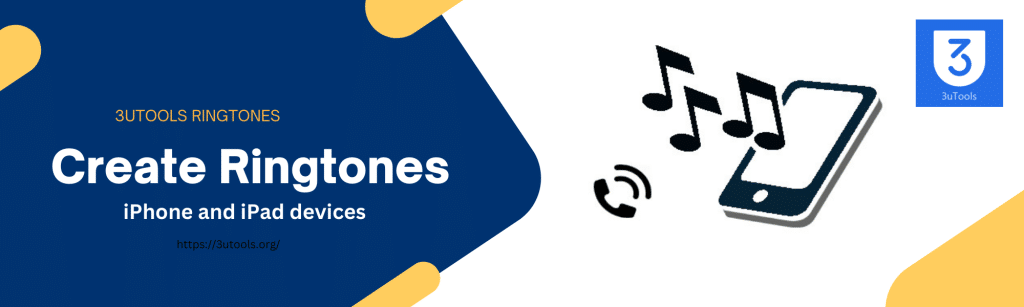
Leave a Reply
You must be logged in to post a comment.